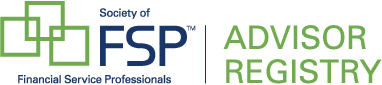How Do I Update My Contact Preferences?
Advisor Registry provides several options to keep you connected with your profile. By default, we notifiy you via your registration email about any relevant activity on your profile. This includes after you receive a review, after you receive a direct message (premium), after an article you submitted to the site is published, and when a CPA adds their profile to your firm page (firm listings owners).
If are able to toggle any of these notifications on or off at your own discresion. In order to change your preferences, complete the following steps.
- Log in to your dashbard.
- In the menu on the left hand side, select Account Details
- At the bottom of the page, you will see a panel for your contact preferences. Toggle any of the communication types you wish to receive, and click Save Contact Preferences.
You may also choose if you prefer to receive all of these notifications directly to your phone by way of text for convinience.
In order to receive notifications by text, you will need to provide and validate your contact number. To switch to text message notifications, complete the following steps.
- Log in to your dashbard.
- In the menu on the left hand side, select Account Details
- At the bottom of the page, you will see a panel for your contact preferences. Enter your phone number in the phone number field in the provided format. (ex(1 (xxx) xxx-xxxx)
- Save your contact preferences. Your phone number will be automatically validated for use.
- Now you will be able to select Text Message as your prefered contact method. Save your preferences once again to complete.